
|
|
|
|
|
|
|
|
|
|
|
|
|
|
|
|
|
| Donate to GTV: |
GTV software enables live viewing of competitive gaming matches |
||
|
- Server Address: The most important thing! You will need the IP and PORT, eg. 64.117.34.127:27965. GTV Server
Addresses are available from the GTV homepage, IRC channels, news pages like
Cached, and specific league/event pages.
- Connecting: Run the game, bring down the console by pressing the tilde key (~), and type
\connect IP:PORT. You can also input the server address into your favorite server browser. If the connection fails try bringing down the console again, typing \cl_allowDownload 0 and then \reconnect. This may allow you to connect, but if you do not have the correct Mod you may experience errors like invisible players.
- If you have problems connecting see the FAQ
Watching
Now the fun part! Once connected to GTV you will be in a waiting room which looks like:
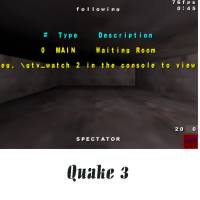

From here you can move into any games being shown. The list in the center of the screen describes the
current games (make sure cg_centertime is 3 if the list does not appear). In the console type \tv_nextgame
to start watching the first game in the list. Once there use the \tv_nextview command to switch players if possible.
You also can use the tv_watch command to move directly to a specific game (eg. type \tv_watch 2 in the console).
Depending on how the GTV server is set up you may also be moved directly into the game. In this case use the
tv_gamelist command to see what games are being shown.
The config file in advanced can make this process even easier.
Advanced
- Smoother Viewing: Choppy viewing is caused when the server is overloaded, or your connection is overloaded.
Check that your \rate setting is approiate for your connection (5000 is normal), that \cl_maxpackets is 30, and
\cl_timenudge is 30.
- Command .cfg: Tired of always having to bring down the console? This config automates all the GTV commands.
FIRST, SAVE A COPY OF YOUR OLD CONFIG: run Quake 3 or Wolf and type "\writeconfig backup" in the console. Once
this is done you can recover your old config by typing "exec backup".
Now save the gtv.cfg (right click -> Save As) in your baseq3 or Main folder. To activate it type \exec gtv in the console.
You can now use the mouse buttons or arrow keys to switch games. Press G for a gamelist, S to turn off chats from other viewers.
- cl_timenudge: This console command can smooth the view slighly, however the maximum setting is 30, so the effect
is very slight.
- Shoutcast Synchronization: See http://static.hugi.is/smegma/wolftv.html
- Other Resources:
GTV FAQ
GTV Readme
The official GTV IRC channel is #gtv on irc.enterthegame.com
Community GTV guides:
Clanbase - http://www.clanbase.com/ec4_gtv.php
Simnet.is - http://static.hugi.is/smegma/wolftv.html
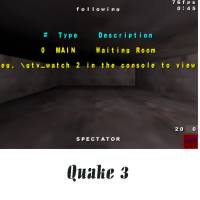

From here you can move into any games being shown. The list in the center of the screen describes the current games (make sure cg_centertime is 3 if the list does not appear). In the console type \tv_nextgame to start watching the first game in the list. Once there use the \tv_nextview command to switch players if possible. You also can use the tv_watch command to move directly to a specific game (eg. type \tv_watch 2 in the console).
Depending on how the GTV server is set up you may also be moved directly into the game. In this case use the tv_gamelist command to see what games are being shown.
The config file in advanced can make this process even easier.
- Smoother Viewing: Choppy viewing is caused when the server is overloaded, or your connection is overloaded.
Check that your \rate setting is approiate for your connection (5000 is normal), that \cl_maxpackets is 30, and
\cl_timenudge is 30.
- Command .cfg: Tired of always having to bring down the console? This config automates all the GTV commands.
FIRST, SAVE A COPY OF YOUR OLD CONFIG: run Quake 3 or Wolf and type "\writeconfig backup" in the console. Once
this is done you can recover your old config by typing "exec backup".
Now save the gtv.cfg (right click -> Save As) in your baseq3 or Main folder. To activate it type \exec gtv in the console. You can now use the mouse buttons or arrow keys to switch games. Press G for a gamelist, S to turn off chats from other viewers.
- cl_timenudge: This console command can smooth the view slighly, however the maximum setting is 30, so the effect
is very slight.
- Shoutcast Synchronization: See http://static.hugi.is/smegma/wolftv.html
- Other Resources:
GTV FAQ
GTV Readme
The official GTV IRC channel is #gtv on irc.enterthegame.com
Community GTV guides:
-
Clanbase - http://www.clanbase.com/ec4_gtv.php
Simnet.is - http://static.hugi.is/smegma/wolftv.html